Barley split TV and/or barley boxes are equipped with Android operating system. Android operating system can be more convenient for installing third-party applications. The following installation methods apply to all barley split TV and/or barley boxes

Method 1: Install via U disk
Steps 1. Baidu searches for "Sofa Manager" and clicks on the top ranked search results to enter the sofa ().



5, after the installation is complete you can enjoy the content you are looking for

Method 2: Via the Sofa TV Genie Install
Steps 1. After connecting to the network, open the barley TV or the box to record the IP address information: (go to the interface and find the system settings)
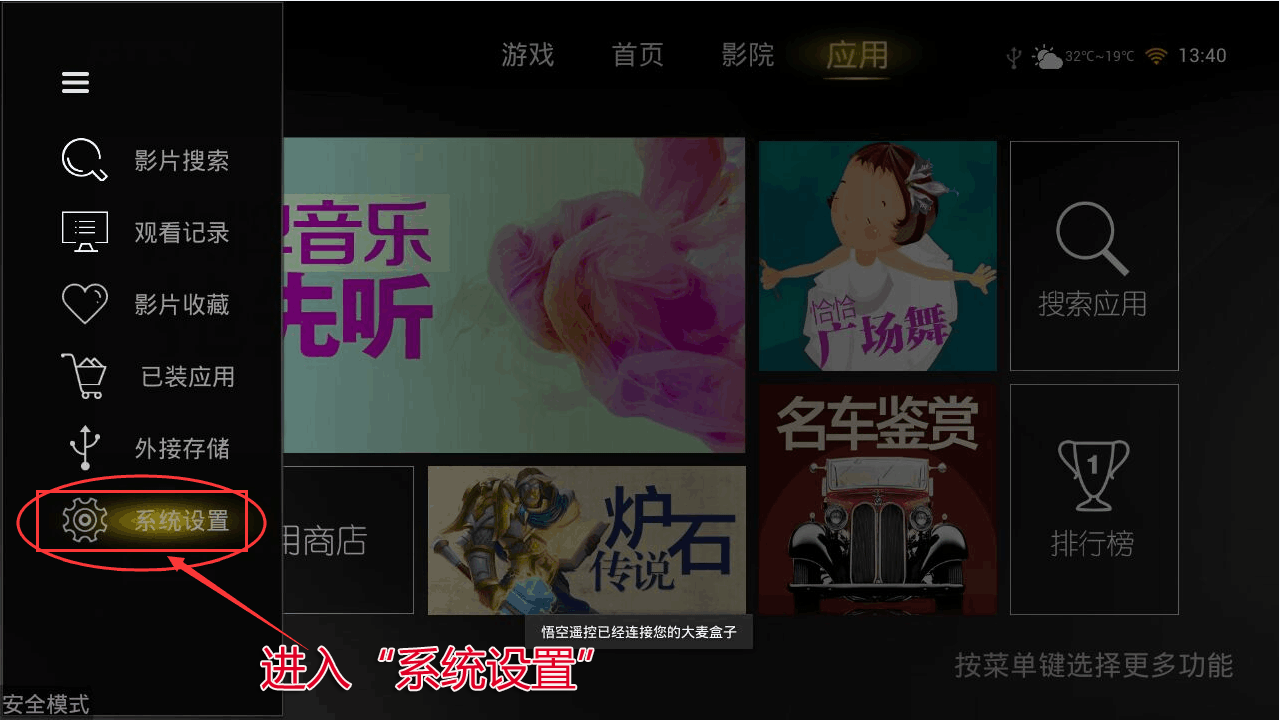
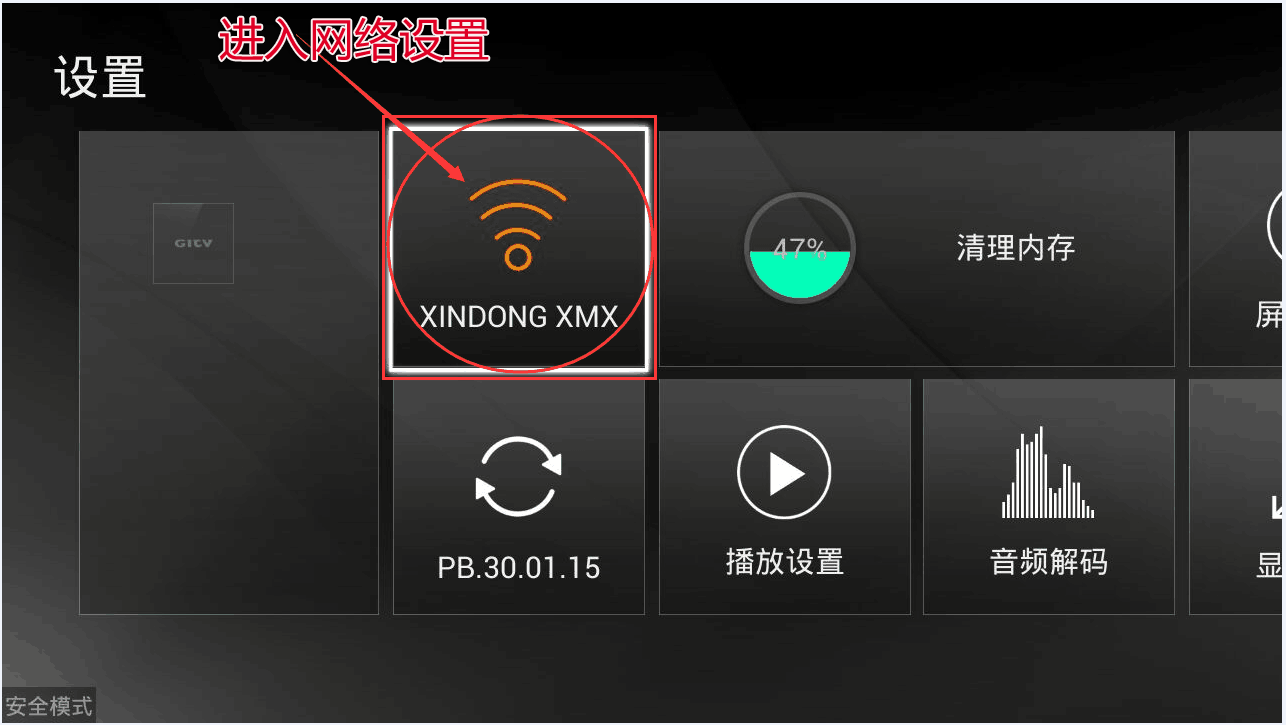
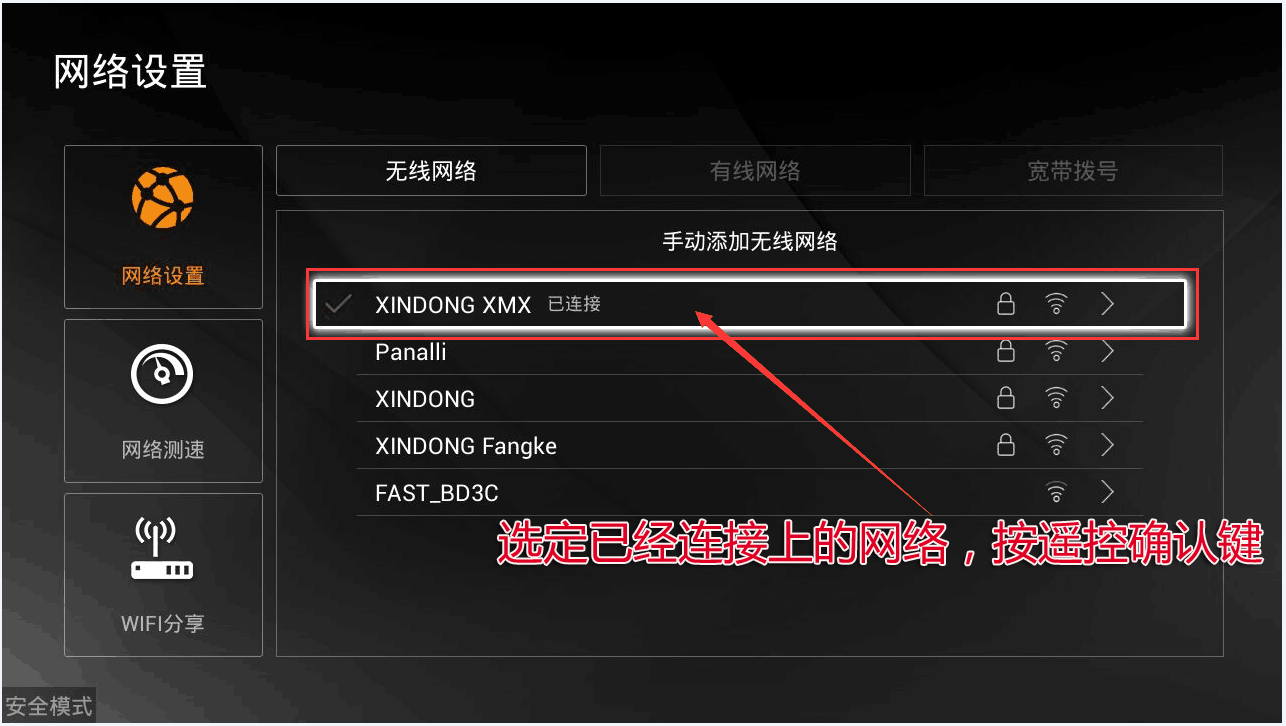
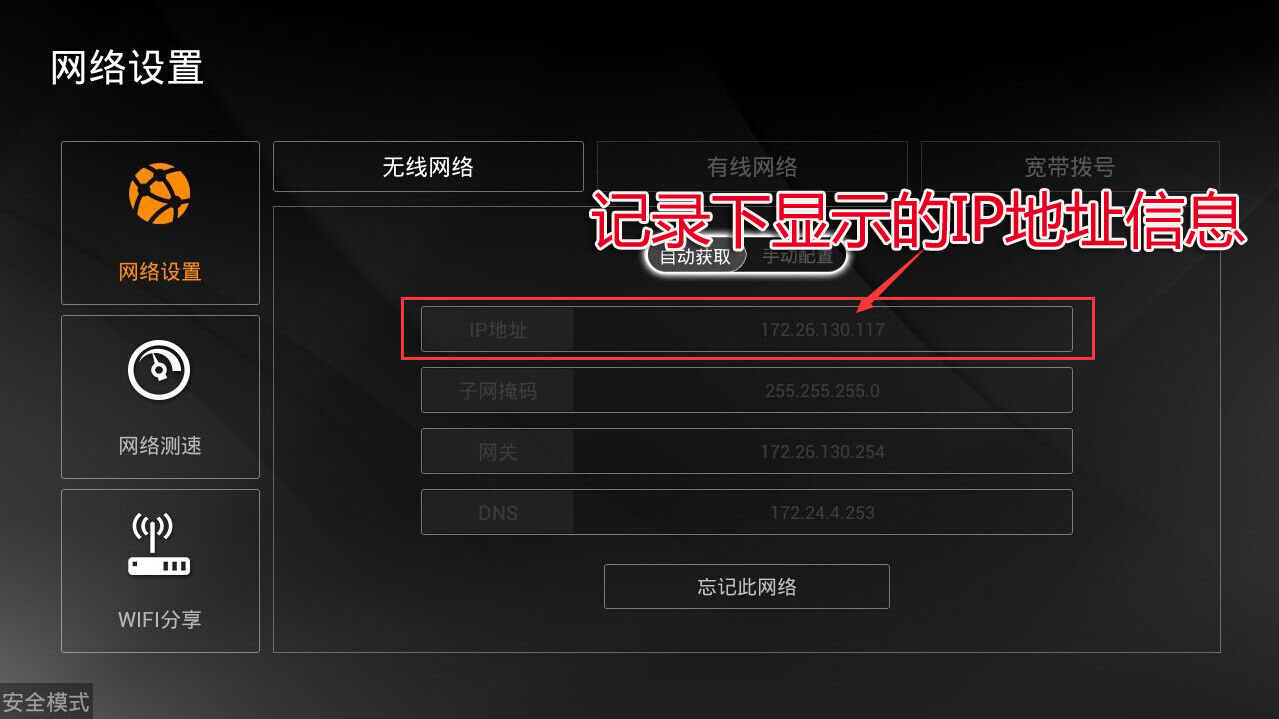


 determine
determine
4. At this time, enter the IP address of the box in the popup screen
 Enter the IP address seen on the box before: IP address: 192.168.xxx.xxx
Enter the IP address seen on the box before: IP address: 192.168.xxx.xxx


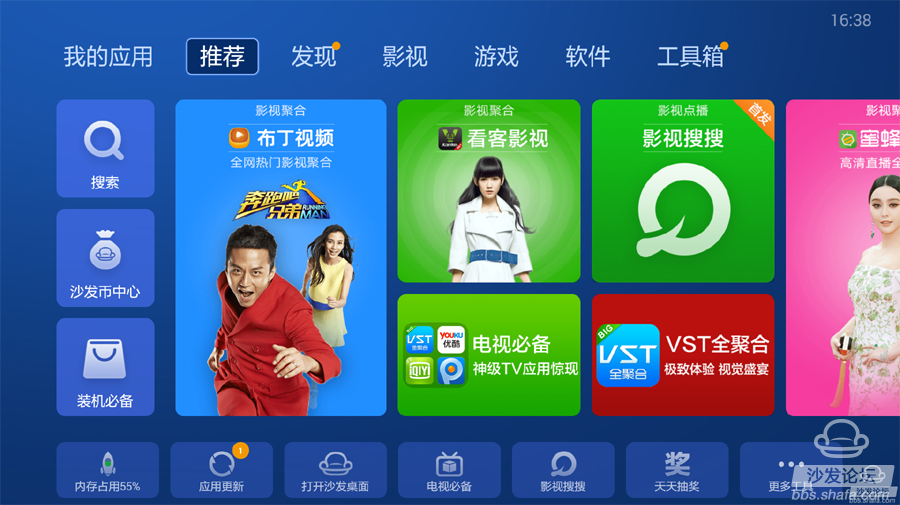

Method 3: Install via Android Phone
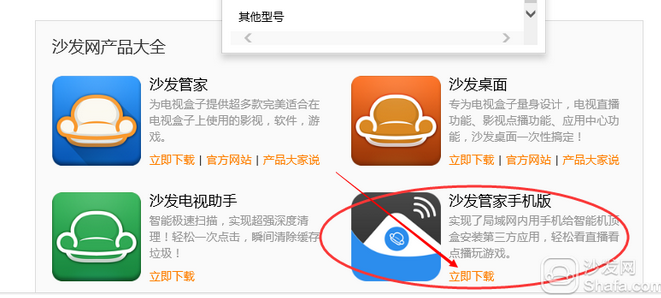
2. Open the sofa butler mobile phone version on the mobile phone;
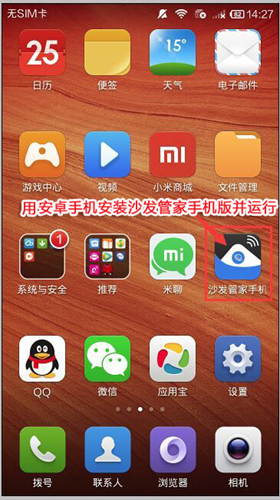
3, the need for mobile phones and the need to install the sofa butler of the TV (or box) in the same LAN (for example, mobile phones and TVs use the same home Wi-Fi); sofa butler mobile phone page select "install sofa butler"
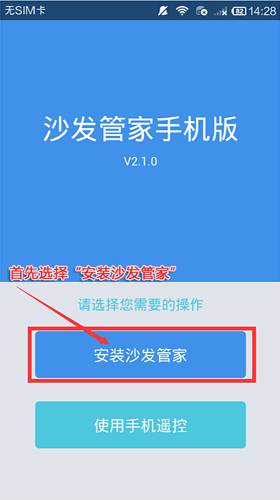
4, please select "other brand equipment installation"
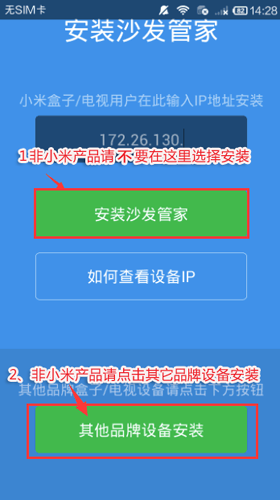
5, find the IP corresponding TV (or box), and click on the link. [If the corresponding device is not displayed, click on the connection failed, the sofa butler phone version shows "find device", please wait a moment]
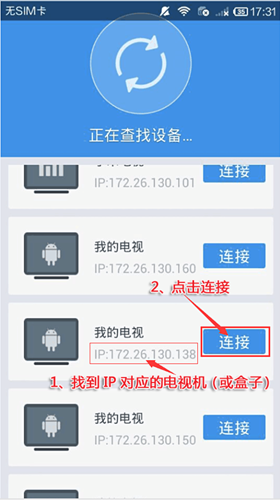
6. After clicking the connection button, the installation package will be automatically sent to the TV for installation. The installation process may take a few minutes. Please wait patiently.
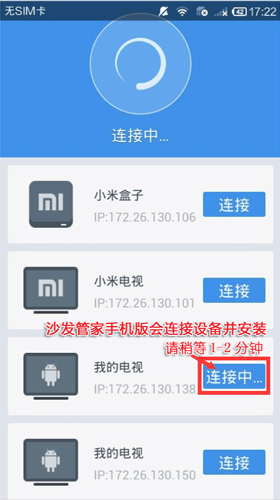
7, mobile phone screen as shown in the figure, indicating that the installation has been successful.
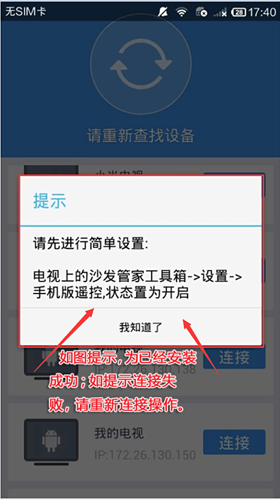
If the installation fails with reference to the above method, please refer to the specific model tutorial: http://
Download the TV application and recommend the best application market sofa butler on Smart TV. Watch videos on smart TVs and recommend using pudding videos. Fun smart TV (and box), exciting content in the sofa forum.

Method 1: Install via U disk
Installation process
1 Download the sofa butler installation file to the U disk → 2U disk to insert the barley TV (box) USB interface → 3 local play Open the installation file → 4 installed successfully Steps

Click "Download now" at the most prominent place on the homepage to download the latest version of the sofa butler apk installation package (360 browser pop-up download box please select "download to computer only"). You can also check out other brand TV box tutorials at the Home Tutorials portal.

You can also directly download the sofa butler apk installation package by clicking the link on the right side: http://app.shafa.com/shafa.apk Download the good apk installation package, please copy it to the U disk.

2. Then insert the USB flash drive into the USB port of the TV or box, open the file management of the box, find the USB flash drive and open it (the file manager of different TVs may be different.
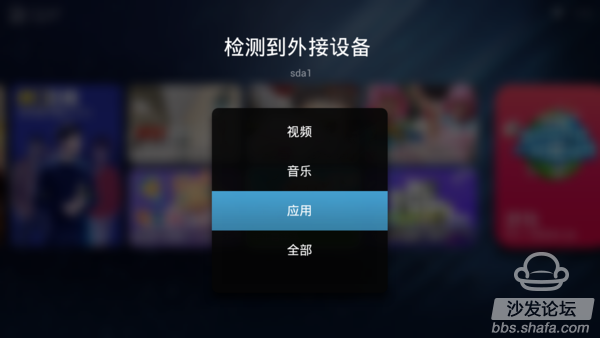
3, the interface jumps to the document management homepage, clicks on the external equipment, links U disk.
4, find the download software apk, click on the installation can (if you do not show any data, then not successfully connected with the U disk, you need to re-plug the U disk. There is another phenomenon, can not be detected APK software, this time you need Restart the machine.) 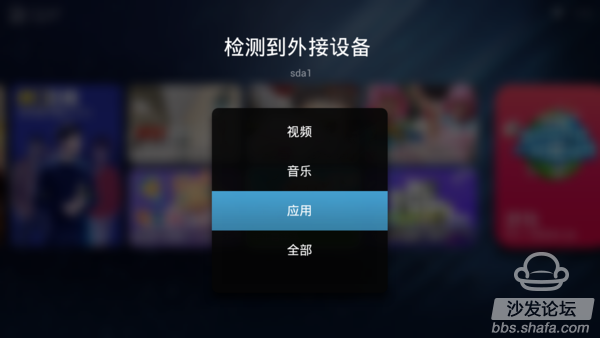
3, the interface jumps to the document management homepage, clicks on the external equipment, links U disk.
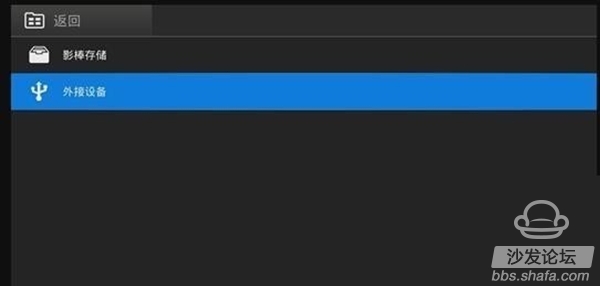
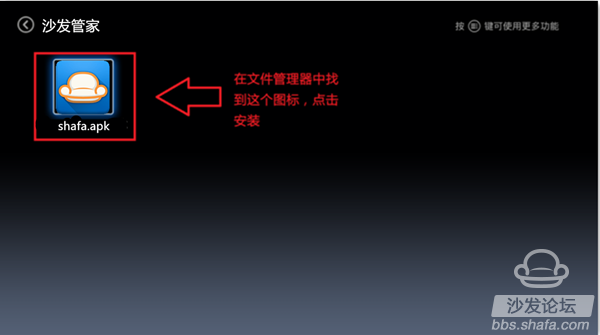
5, after the installation is complete you can enjoy the content you are looking for


Method 2: Via the Sofa TV Genie Install
Installation process
1 TV and computer with the same router to connect → 2 open barley TV or box record IP address information → 3 download sofa TV Wizard → 4 sofa TV Elf dialog box enter TV IP → 5 to complete the installation Steps
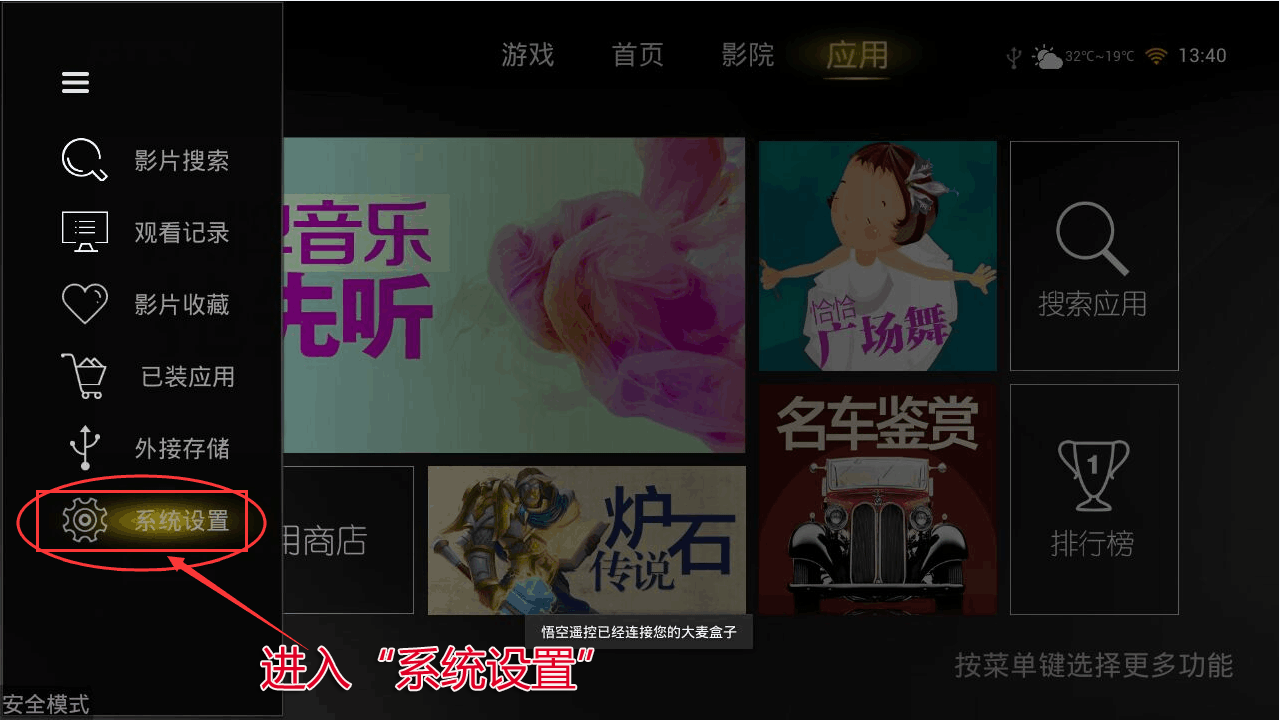
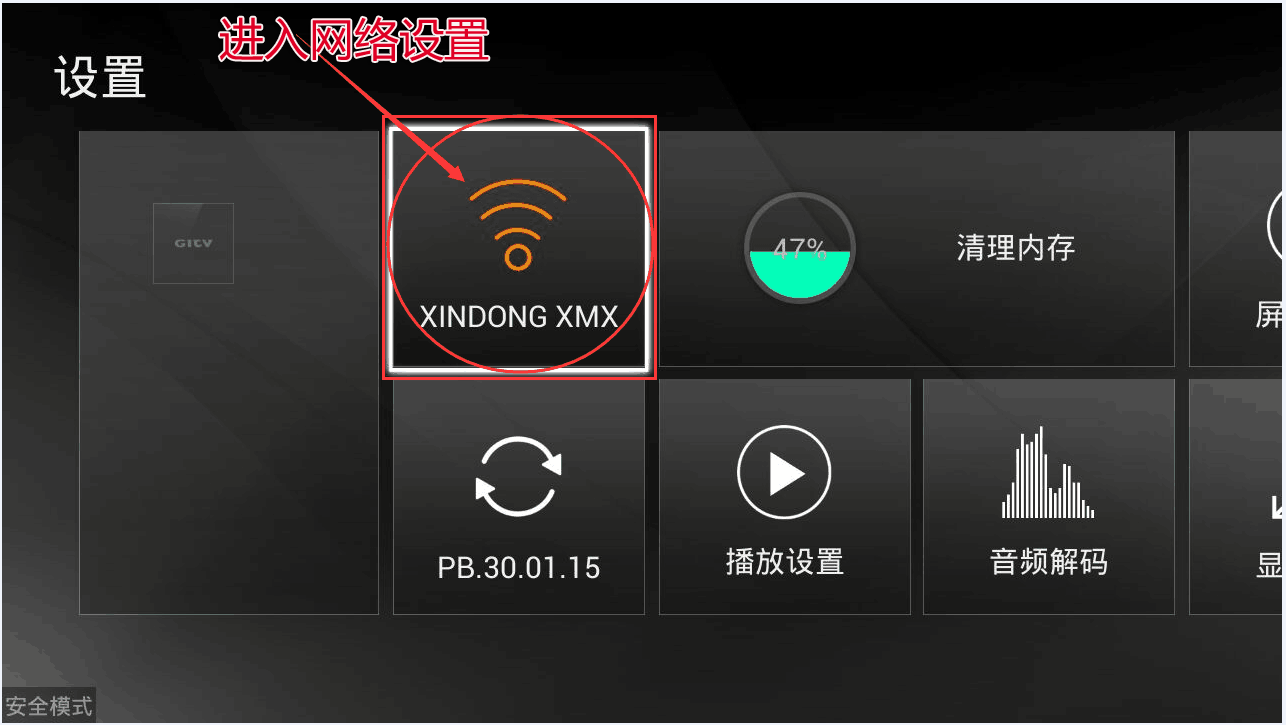
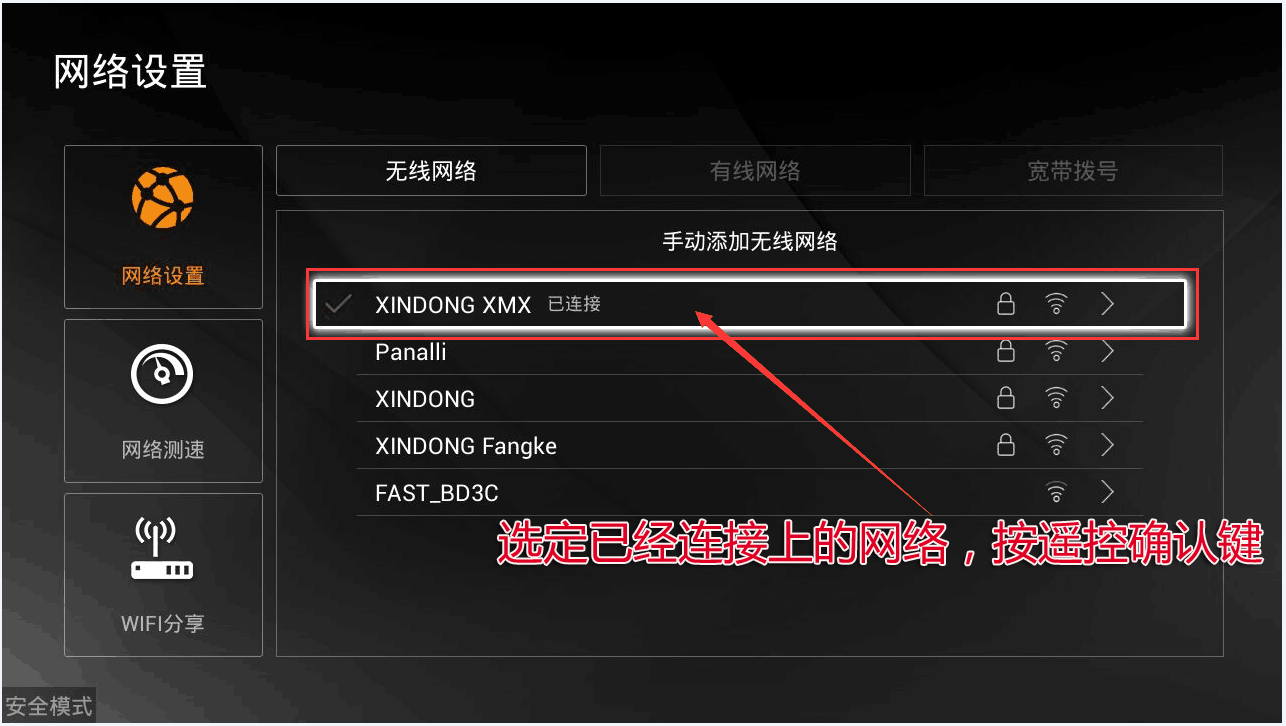
2. Record the IP address: for example 192.168.xxx.xxx;
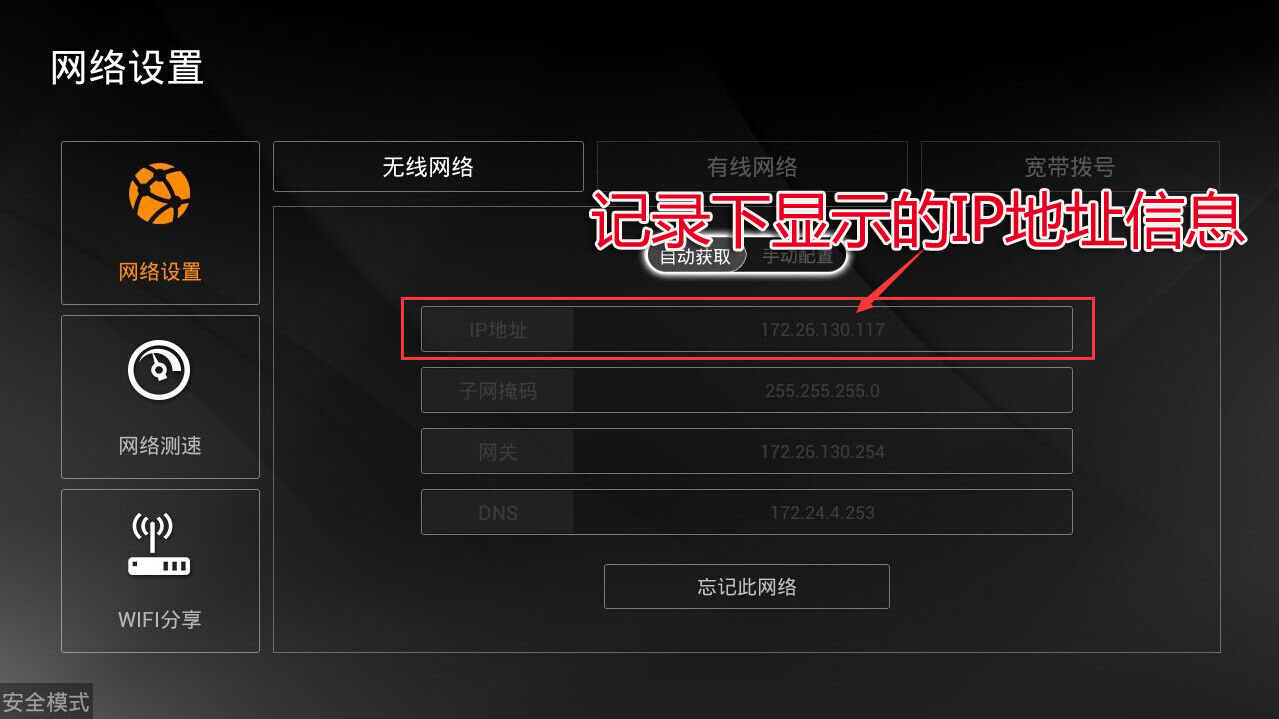
3. On the computer: Click to download the sofa TV wizard
Note: Windows XP system must first install net.3.5, NET.3.5 download address: Download Now
Unzip the downloaded TV sofa elf on your computer and open the unzipped file "Sofa TV Elf"

When you double-click on the sofa to run the TV wizard, if there is a risk on the computer with anti-virus software, please exit or allow installation.
Win8 system will pop up confirmation box when running sofa TV elf

Click on "Need to run"

4. At this time, enter the IP address of the box in the popup screen


Wait a moment

5. Return to the main interface of the box after successful installation
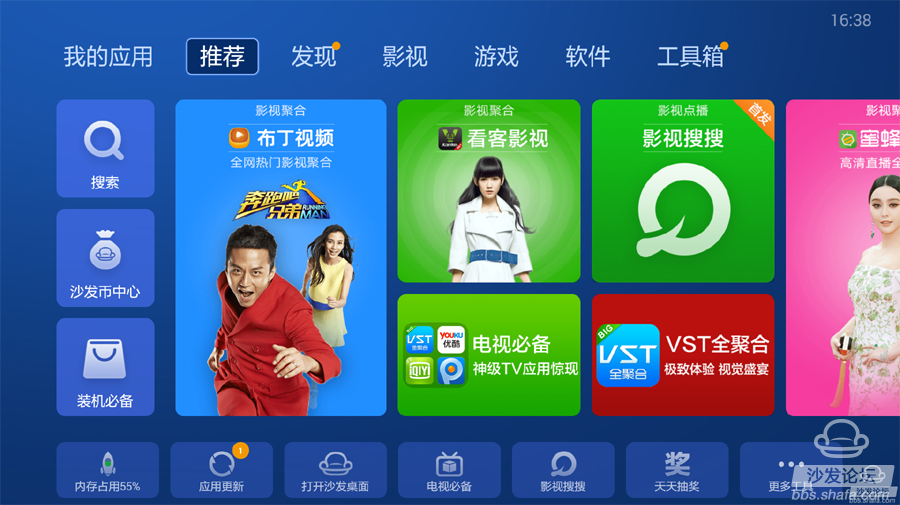

Method 3: Install via Android Phone
Installation process
1 Install the sofa butler mobile phone → 2 mobile phones and barley TV (or box) with a router → 3 sofa butler mobile phone connection barley TV or (box) push installation → 4 installation is complete Steps
1. Use Android phone to download and install the sofa butler mobile version: http://pub.shafa.com/download/shafa_mobile.apk; 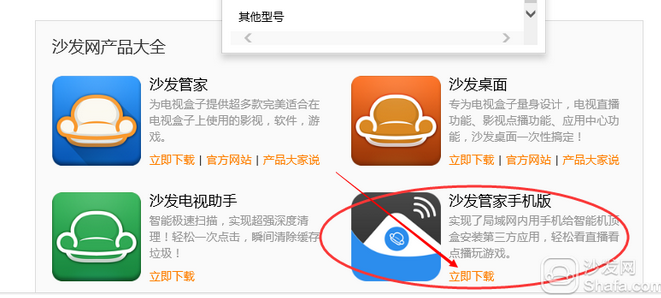
2. Open the sofa butler mobile phone version on the mobile phone;
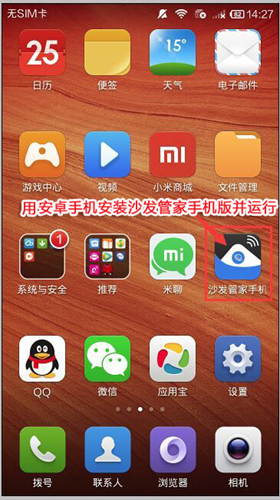
3, the need for mobile phones and the need to install the sofa butler of the TV (or box) in the same LAN (for example, mobile phones and TVs use the same home Wi-Fi); sofa butler mobile phone page select "install sofa butler"
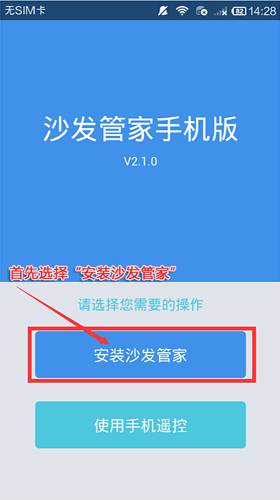
4, please select "other brand equipment installation"
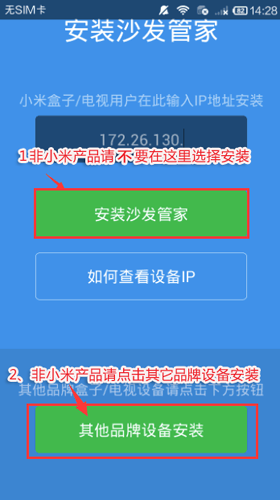
5, find the IP corresponding TV (or box), and click on the link. [If the corresponding device is not displayed, click on the connection failed, the sofa butler phone version shows "find device", please wait a moment]
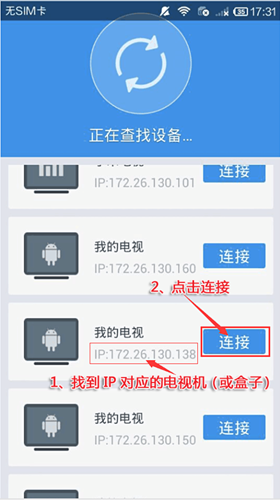
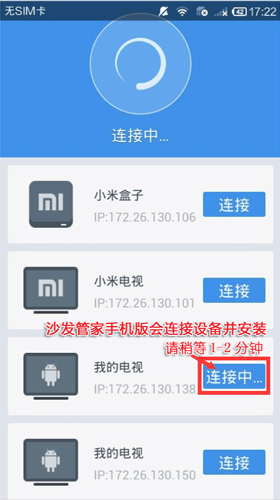
7, mobile phone screen as shown in the figure, indicating that the installation has been successful.
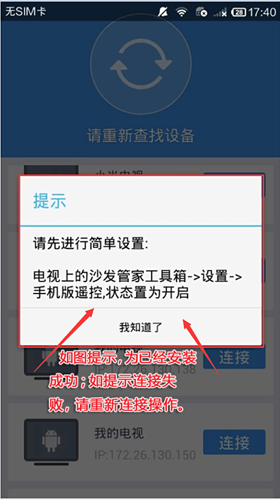
If the installation fails, restart the device and try again by following the steps (may be useful). Still have questions please add the following sofa butler official QQ group.
If you still can not read the U disk, it is recommended to format it on the computer (if there are other contents in the U disk, export and then format), or try another U disk.
If the installation fails with reference to the above method, please refer to the specific model tutorial: http://
Download the TV application and recommend the best application market sofa butler on Smart TV. Watch videos on smart TVs and recommend using pudding videos. Fun smart TV (and box), exciting content in the sofa forum.