How to install third-party application tutorials for the Tektronix WEBOX box. This tutorial contains U disk installation, remote installation and sofa elf installation methods.
Method U disk installation
Installation process 1 download the sofa butler installation file to the U disk → 2U disk connection box → 3 into the file manager to find the installation package → 4 installation is complete
Steps
1. Baidu searches for "Sofa Manager" and clicks on the top ranked search results to enter the sofa ().


You can also directly download the sofa butler apk installation package by clicking on the right link: http://app.shafa.com/shafa.apk. Download a good apk installation package, please copy to U disk.

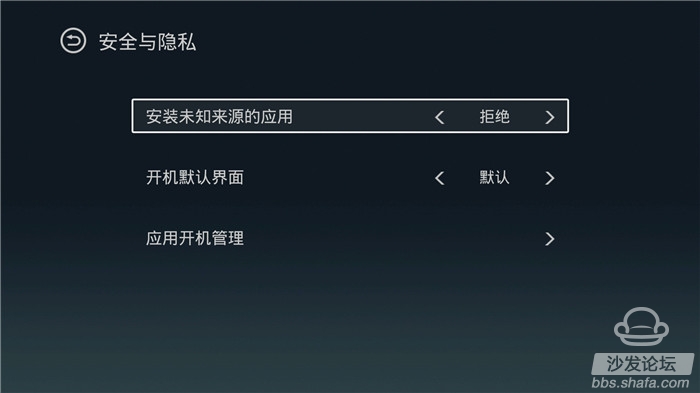
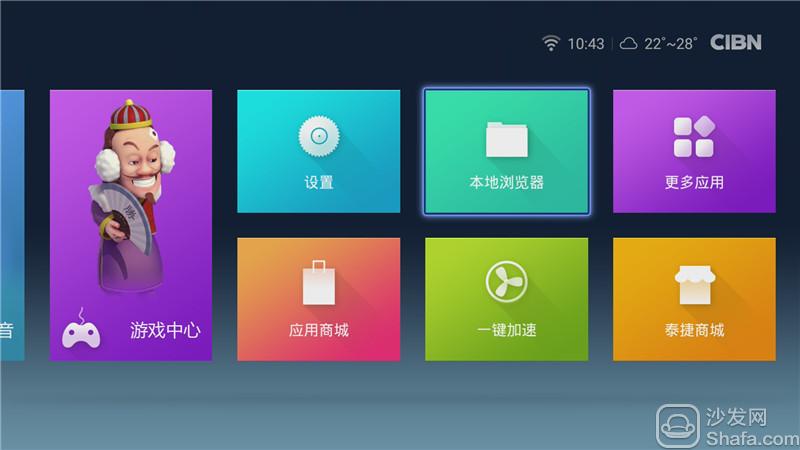
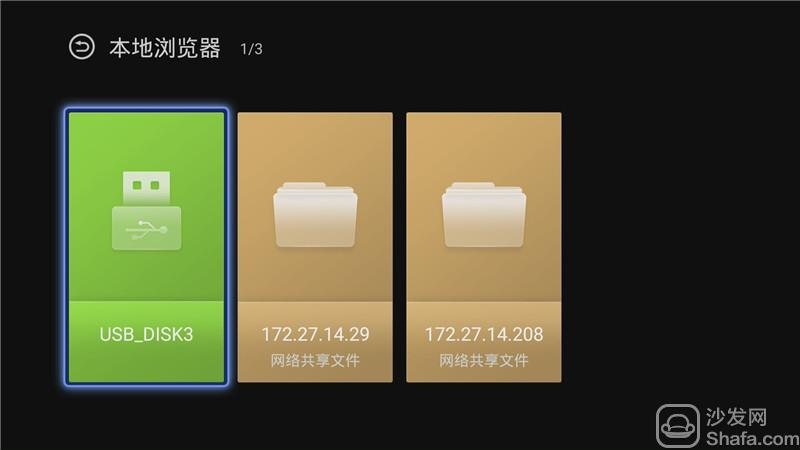
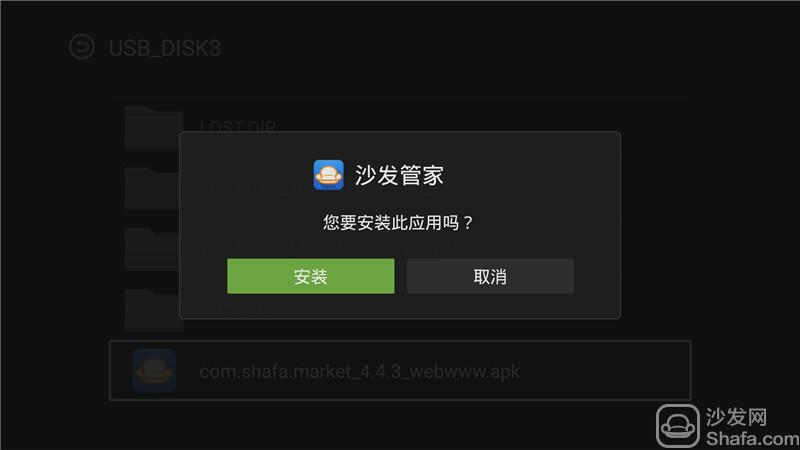
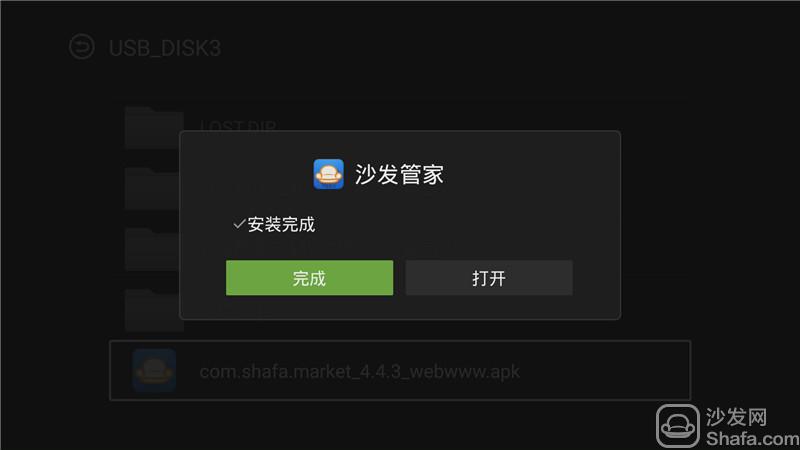
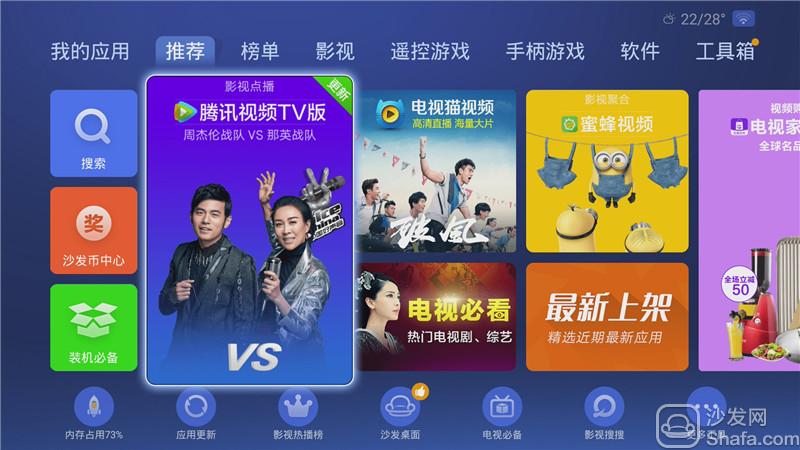
If you still can not read the U disk, it is recommended to format the U disk to FAT32 format (if there are other contents in the U disk, export and then format), or try another U disk.
Method two Remote installation
Installation process 1 download sofa butler package → 2 to ensure that the Tate box and computer are connected to the same WiFi → 3 settings allow the installation of third-party applications → 4 open Tate box application mall → quick installation → 5 computer input “quick installation†The URL in the prompt → 6 Computer sends a sofa butler package to the box → 7 TV confirms whether the installation is completed.
Steps
1. Baidu searches for "Sofa Manager" and clicks on the top ranked search results to enter the sofa ().

 The downloaded installation package is saved in a path you know.
The downloaded installation package is saved in a path you know.
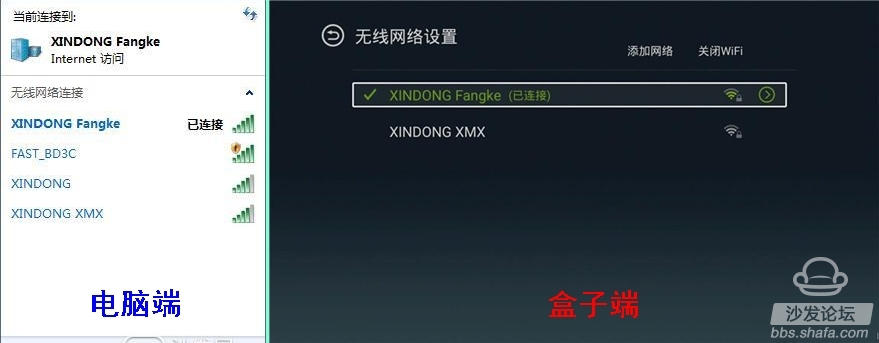
4. Open the Tatebox application store - find the "Quick Install".
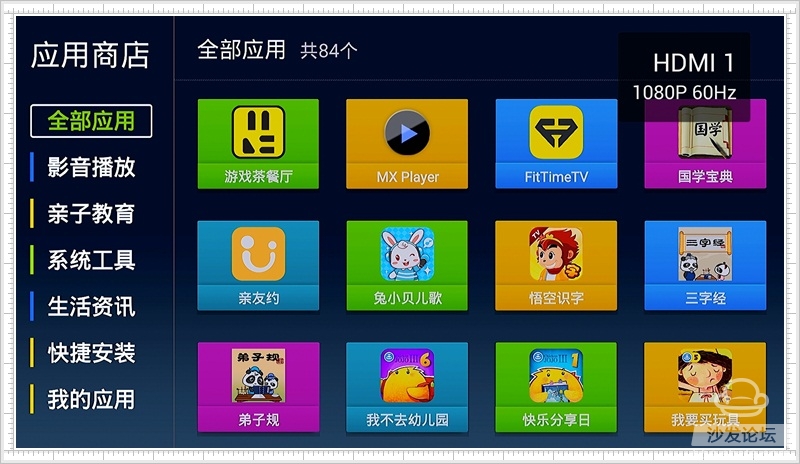
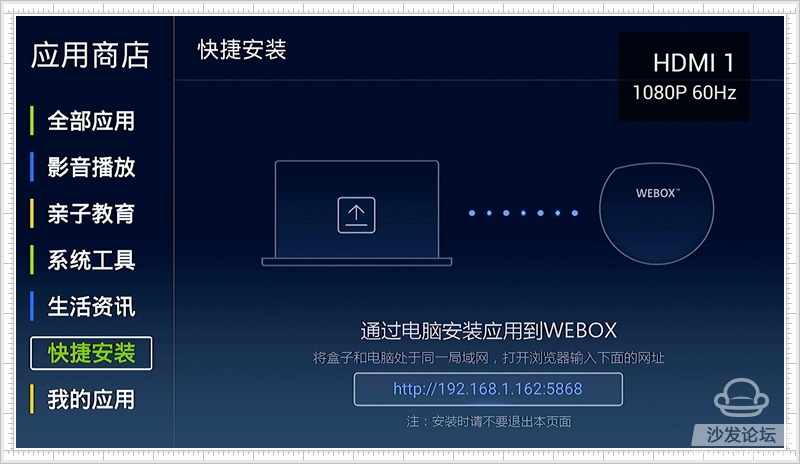
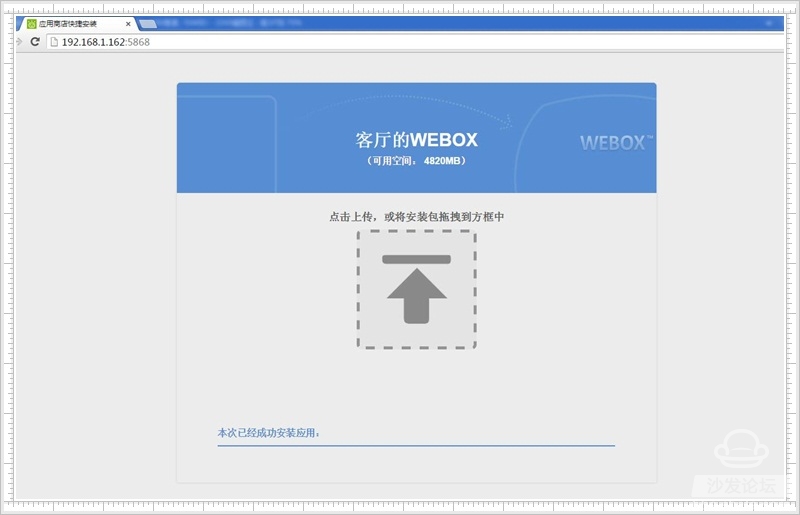

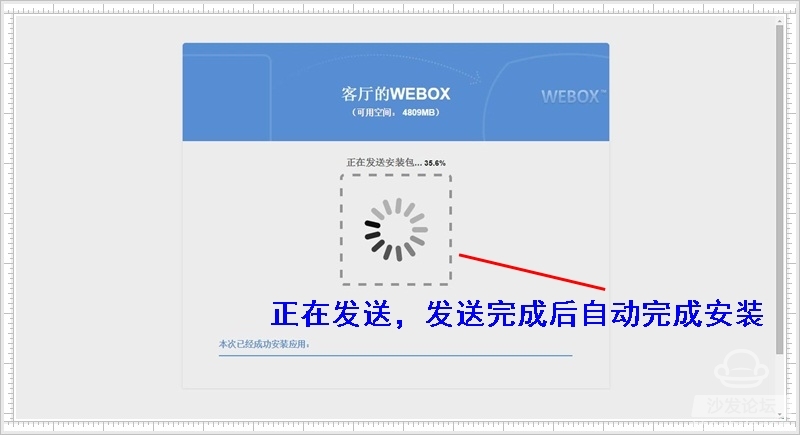
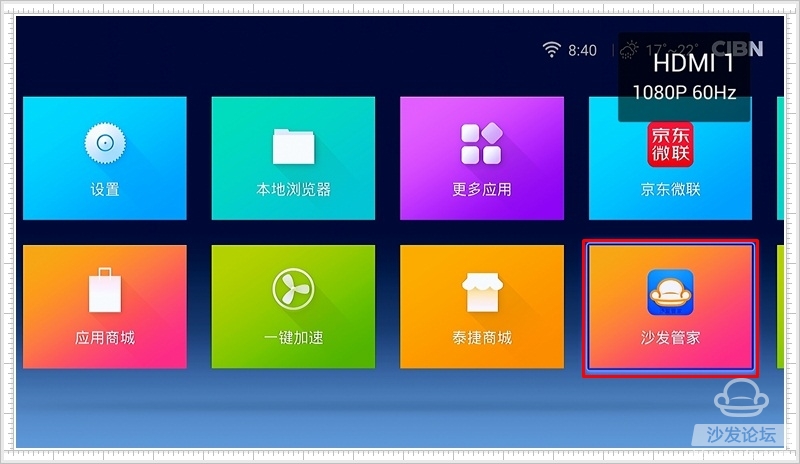
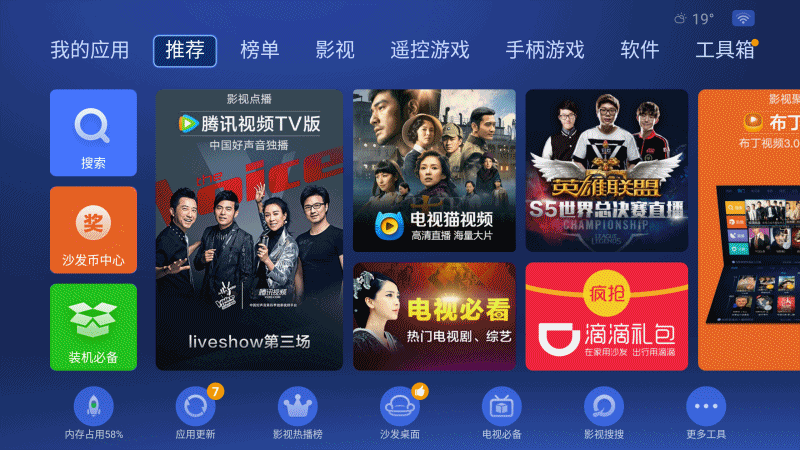
Method three sofa elf installation
Installation process 1 Download the sofa TV and unzip it → 2 Ensure that the TAG box and the computer are connected to the same WiFi → 3 Check the ip address of the TAG box → 4 In the Sofa TV Wizard Enter the IP to install → 5 Complete the installation
Steps
1, Click to download the sofa TV wizard (or enter the sofa TV elf official website http://download)
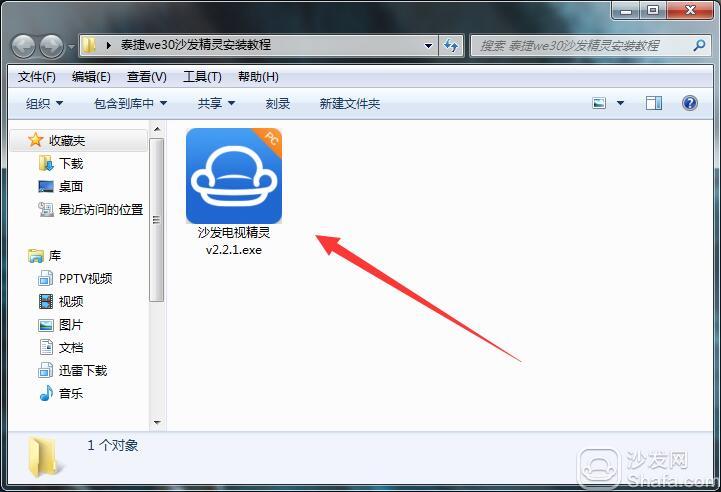
2. Connect Taijie WE30 and your computer to the same wifi (guaranteed in the same LAN);
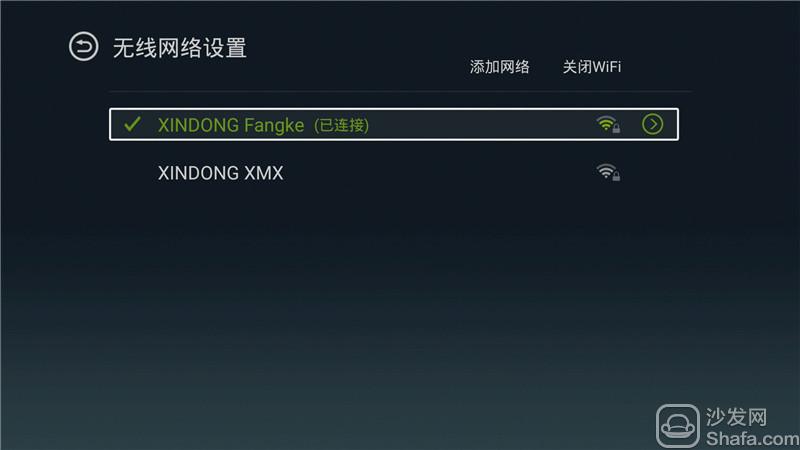
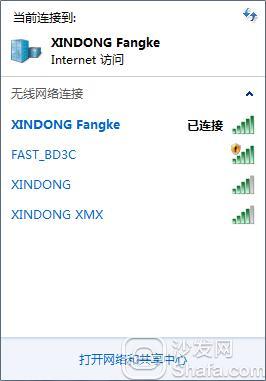
3, open Tage WE30 box, the default state prohibits the installation of third-party applications, we need to manually open. Open Tutorial Please Poke → "Terminal WE30 Series can not install third-party software how to do"
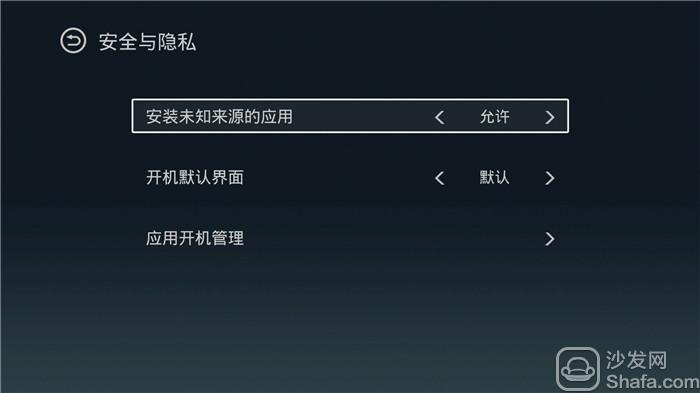
4. Check the IP address of the Tektronix WE30 box: Settings - About, check the IP address.
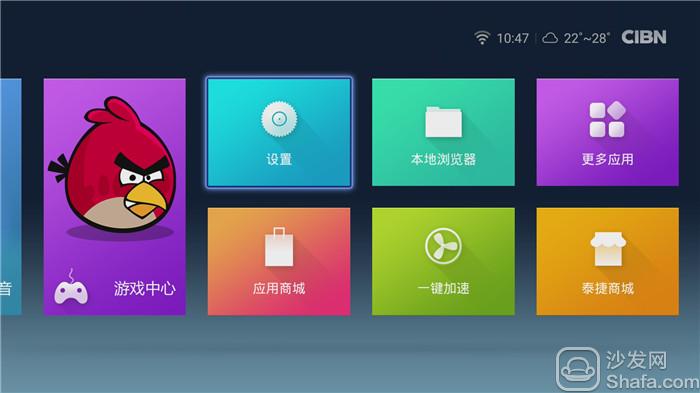

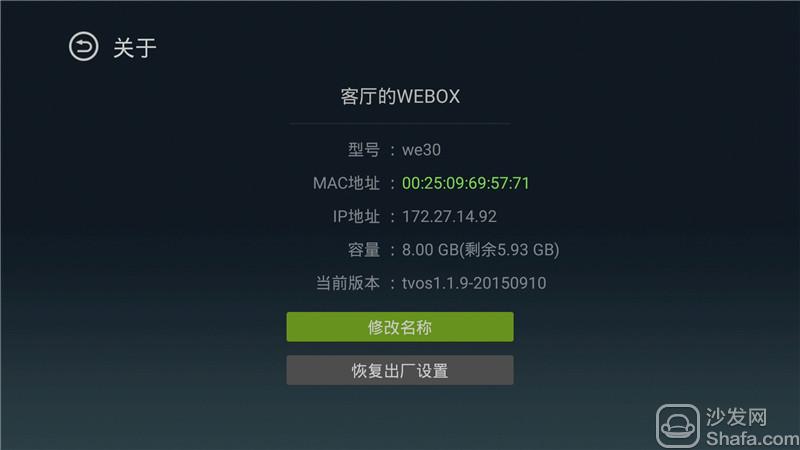
5. Open the Sofa Wizard on the computer, enter the IP address, and click Install.
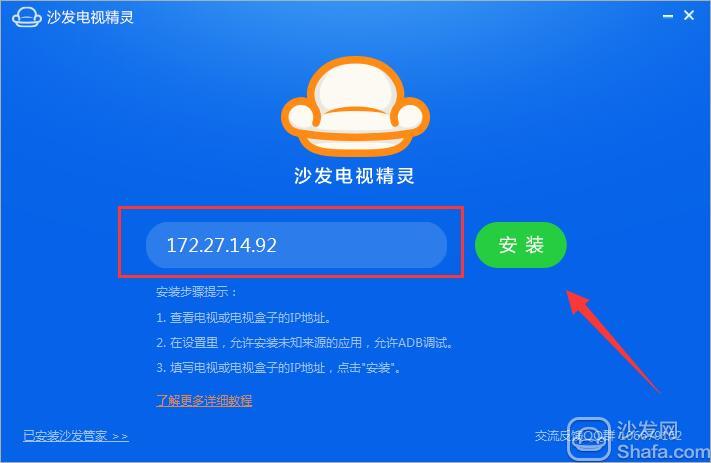

6, the installation is complete, Taijie WE30 box will automatically start the sofa butler. (Note that there is a certain probability that the installation of the sofa elf is not actually installed. If this happens, repeat this tutorial for the power supply of the Tage WE30 box.)
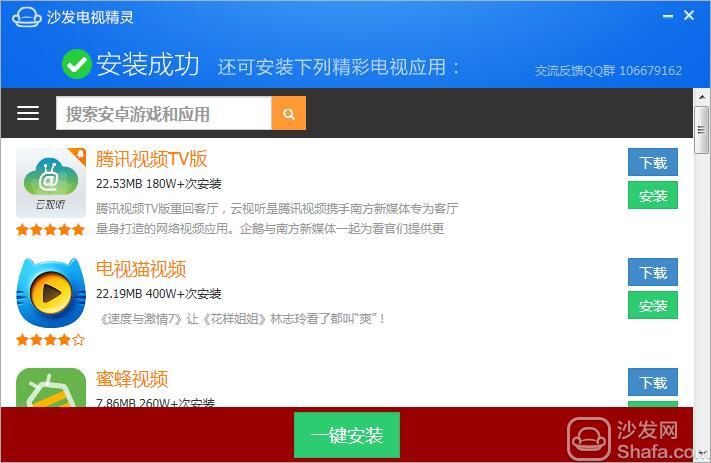
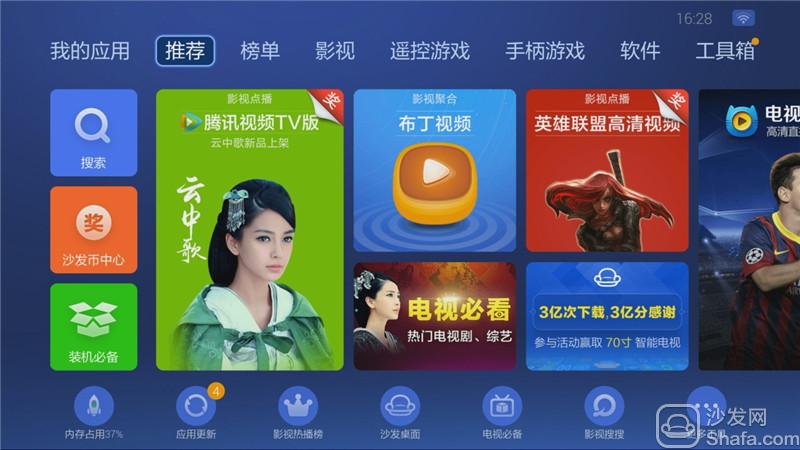
If the installation fails with reference to the above method, please refer to the specific model tutorial: http://
If the installation fails, restart the device and try again by following the steps (may be useful). Still have questions please add the following sofa butler official QQ group.
Method U disk installation
Installation process 1 download the sofa butler installation file to the U disk → 2U disk connection box → 3 into the file manager to find the installation package → 4 installation is complete
Steps
1. Baidu searches for "Sofa Manager" and clicks on the top ranked search results to enter the sofa ().

Click "Download now" at the most prominent place on the homepage to download the latest version of the sofa butler apk installation package (360 browser pop-up download box please select "download to computer only"). You can also check out other brand TV box tutorials at the Home Tutorials portal.

You can also directly download the sofa butler apk installation package by clicking on the right link: http://app.shafa.com/shafa.apk. Download a good apk installation package, please copy to U disk.

2. Open the Teller Webox, the default state prohibits the installation of third-party applications, we need to manually open. Open Tutorial Please Poke → "Terminal WE30 Series can not install third-party software how to do"
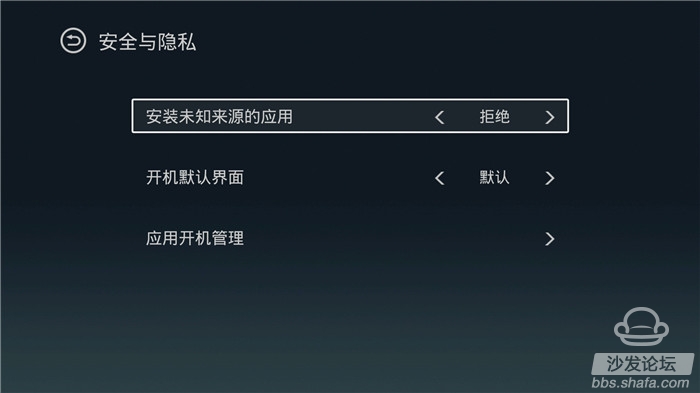
3. Connect the U disk containing the sofa butler package to the USB interface of the Tektronix WEBOX box and open the local browser.
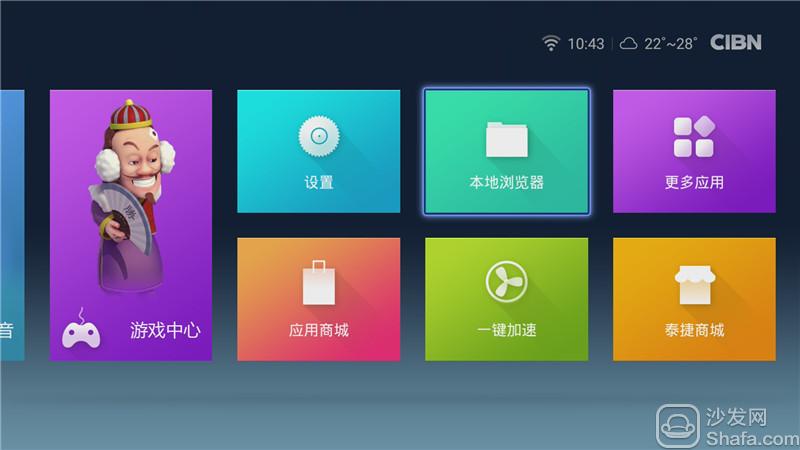
4. Select U disk in the local browser, which is USB_DISK3 in the figure.
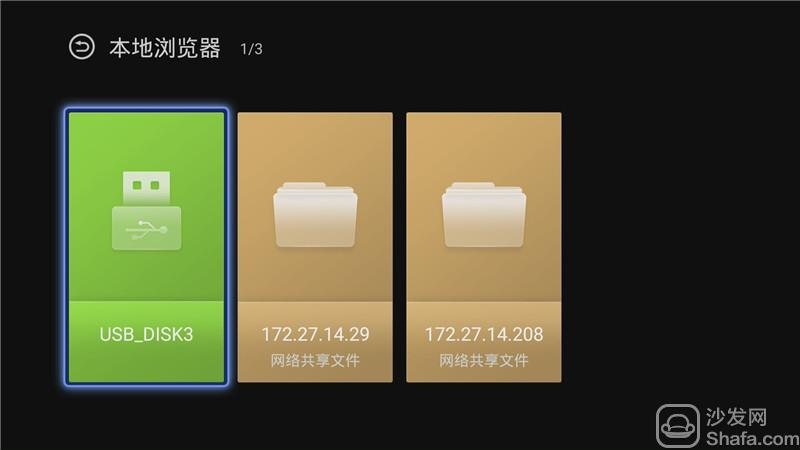
5, find the sofa butler apk installation package in the U disk, other application methods are similar. (Note that if you haven't enabled "Allow installation of third-party applications" before, similar prompts will pop up at this time. Please set up to allow installation of third-party applications.)
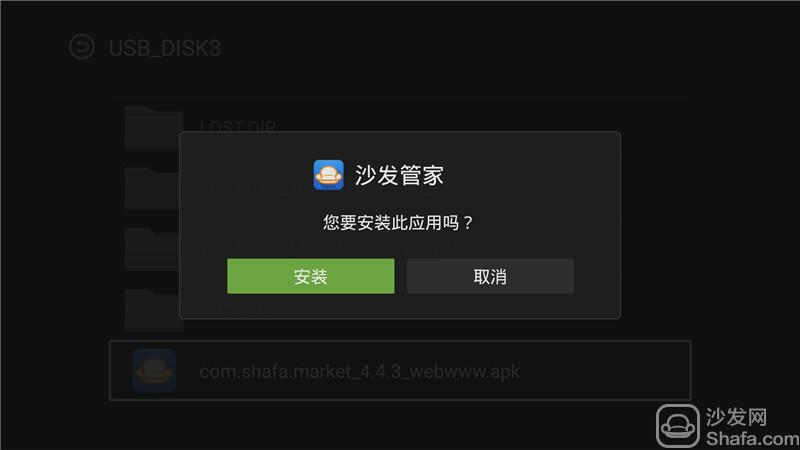
6, the installation is complete, after only need to download any TV version of the application through the sofa butler, very convenient.
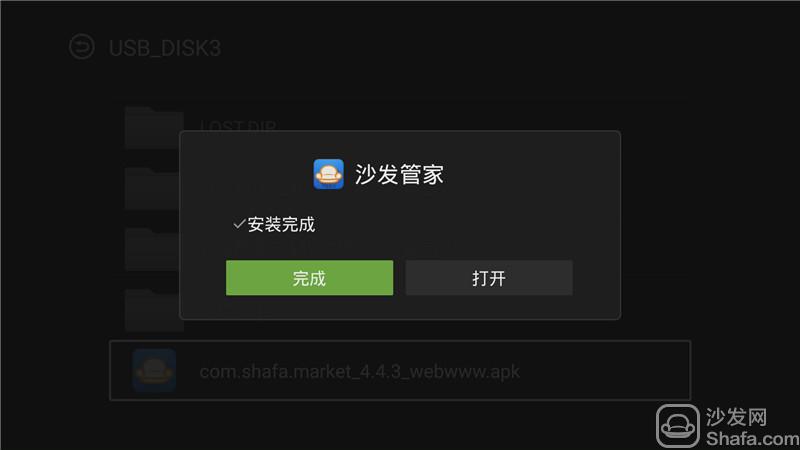
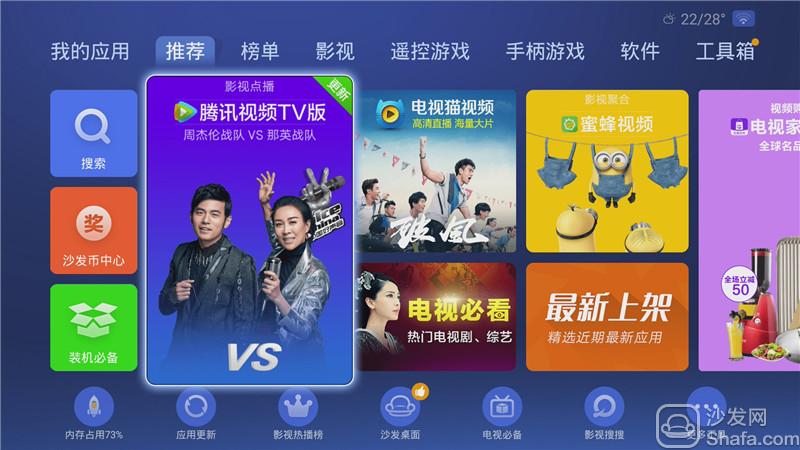
If you still can not read the U disk, it is recommended to format the U disk to FAT32 format (if there are other contents in the U disk, export and then format), or try another U disk.
Method two Remote installation
Installation process 1 download sofa butler package → 2 to ensure that the Tate box and computer are connected to the same WiFi → 3 settings allow the installation of third-party applications → 4 open Tate box application mall → quick installation → 5 computer input “quick installation†The URL in the prompt → 6 Computer sends a sofa butler package to the box → 7 TV confirms whether the installation is completed.
Steps
1. Baidu searches for "Sofa Manager" and clicks on the top ranked search results to enter the sofa ().

Click "Download now" at the most prominent place on the homepage to download the latest version of the sofa butler apk installation package (360 browser pop-up download box please select "download to computer only"). You can also check out other brand TV box tutorials at the Home Tutorials portal.

2. Connect Taijie WE30 and your computer to the same wifi (guaranteed in the same LAN);
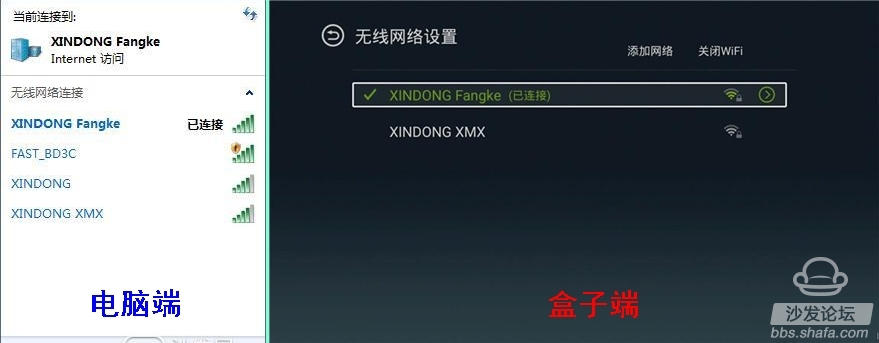
3, open the Tate box, the default state prohibits the installation of third-party applications, we need to manually open. Please click: "What can I do if I cannot install third-party software in the Tage series box?"
4. Open the Tatebox application store - find the "Quick Install".
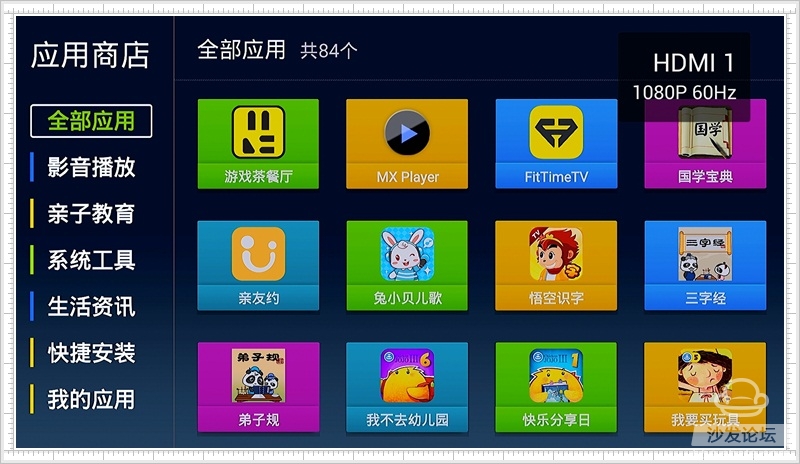
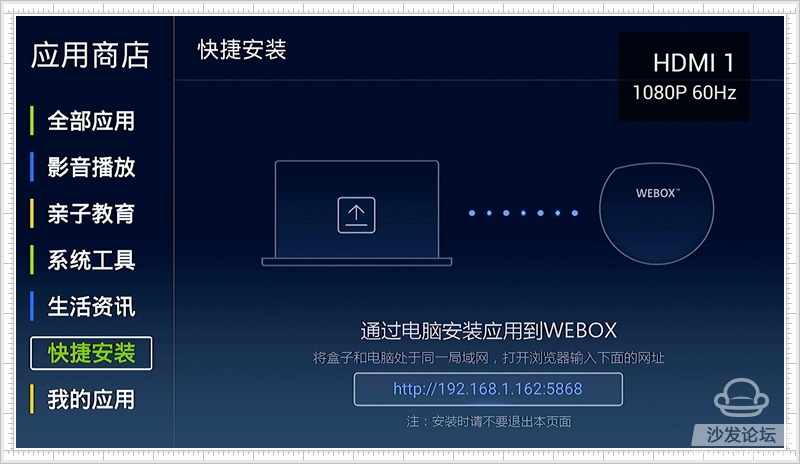
5. The computer enters the prompt URL in the "Quick Install"
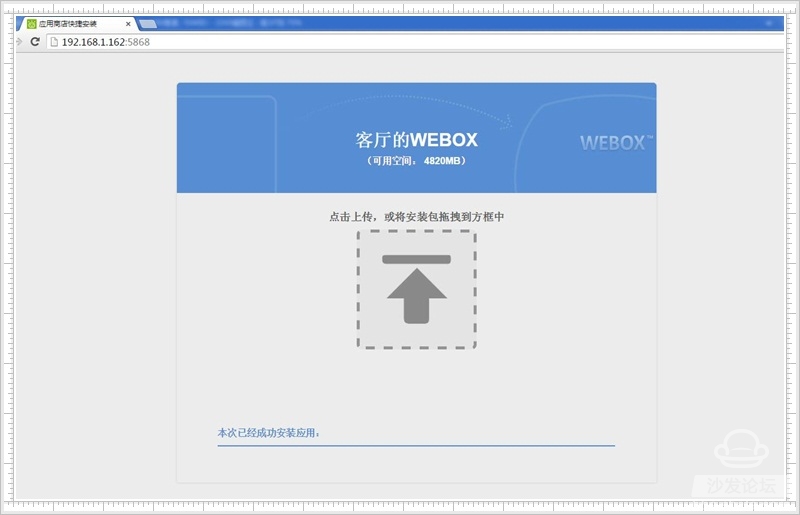
6. The computer sends the sofa butler package to the box

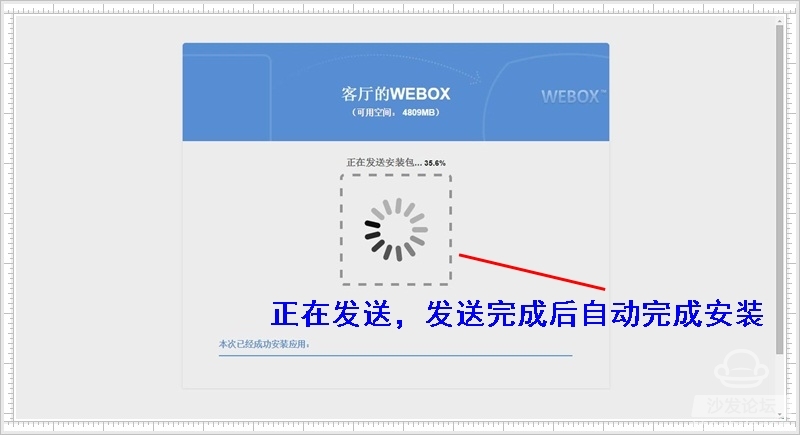
7. The TV confirms that the installation is complete.
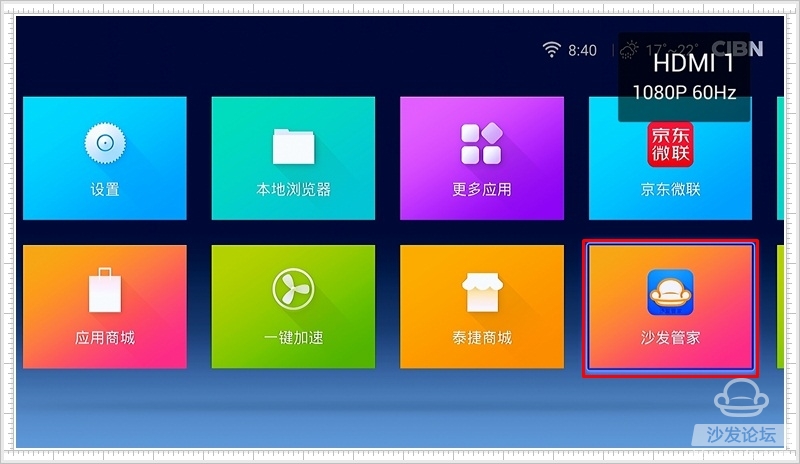
After the sofa butler is installed, we can download a variety of live broadcasts from it, on-demand applications, on-demand applications recommended: pudding video, vst aggregation, Taijie video; live recommendation: HDP live.
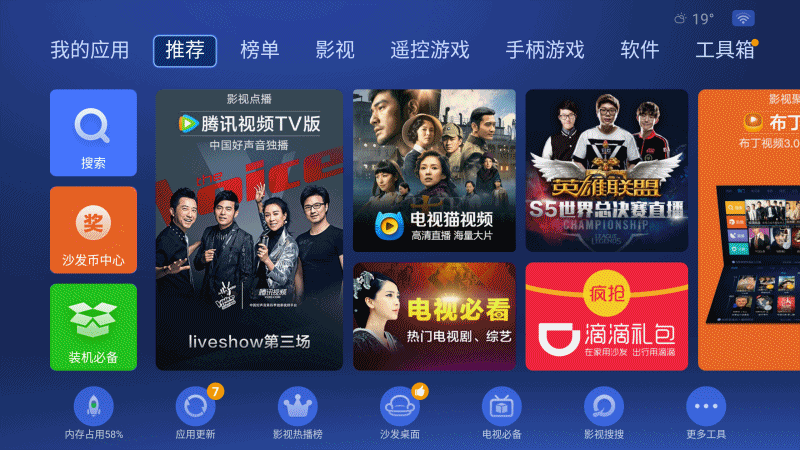
Method three sofa elf installation
Installation process 1 Download the sofa TV and unzip it → 2 Ensure that the TAG box and the computer are connected to the same WiFi → 3 Check the ip address of the TAG box → 4 In the Sofa TV Wizard Enter the IP to install → 5 Complete the installation
Steps
1, Click to download the sofa TV wizard (or enter the sofa TV elf official website http://download)
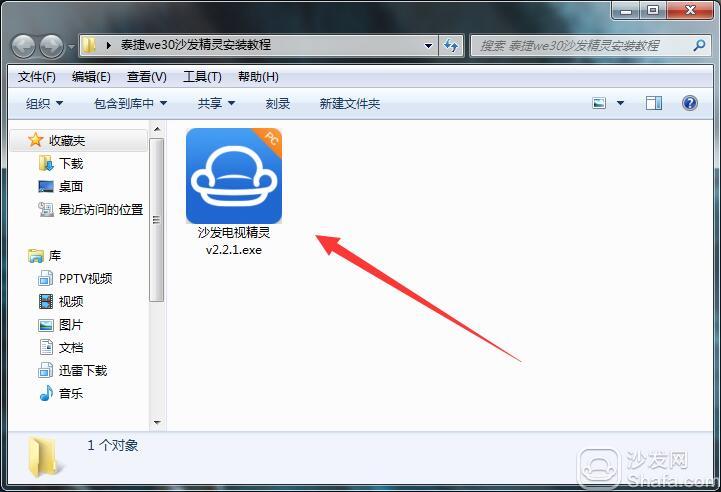
2. Connect Taijie WE30 and your computer to the same wifi (guaranteed in the same LAN);
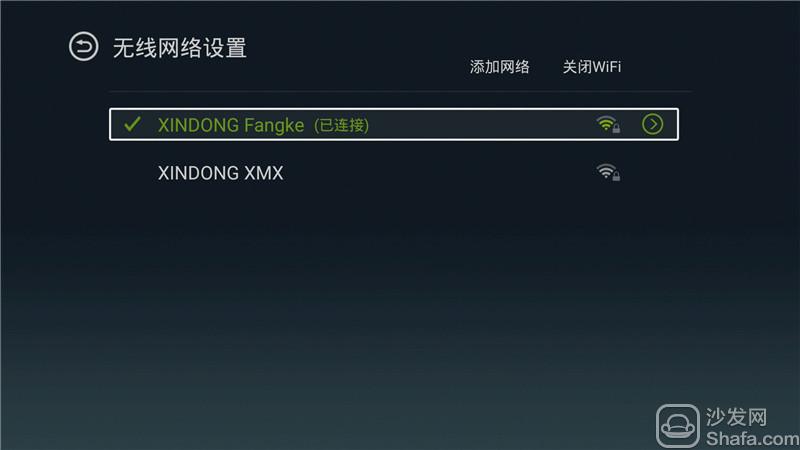
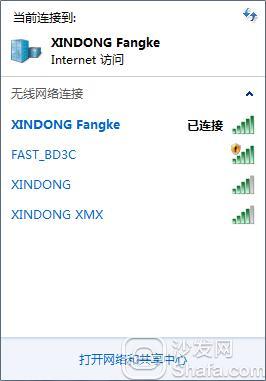
3, open Tage WE30 box, the default state prohibits the installation of third-party applications, we need to manually open. Open Tutorial Please Poke → "Terminal WE30 Series can not install third-party software how to do"
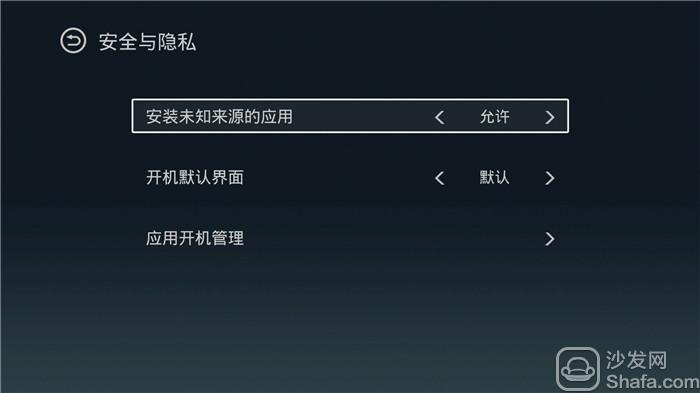
4. Check the IP address of the Tektronix WE30 box: Settings - About, check the IP address.
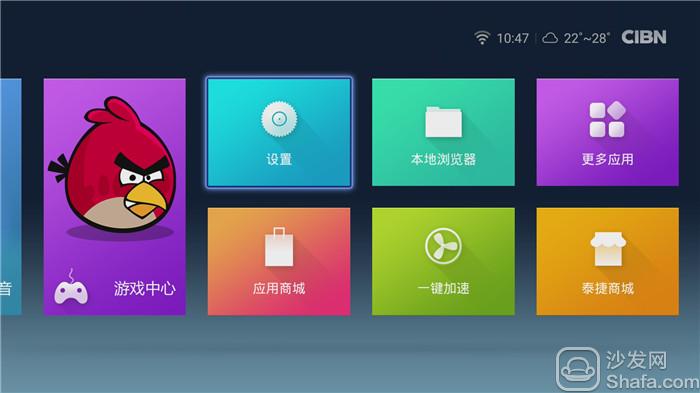

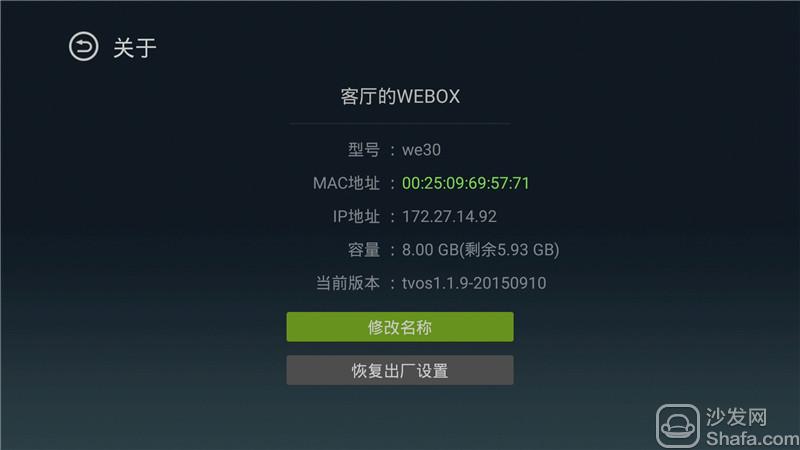
5. Open the Sofa Wizard on the computer, enter the IP address, and click Install.
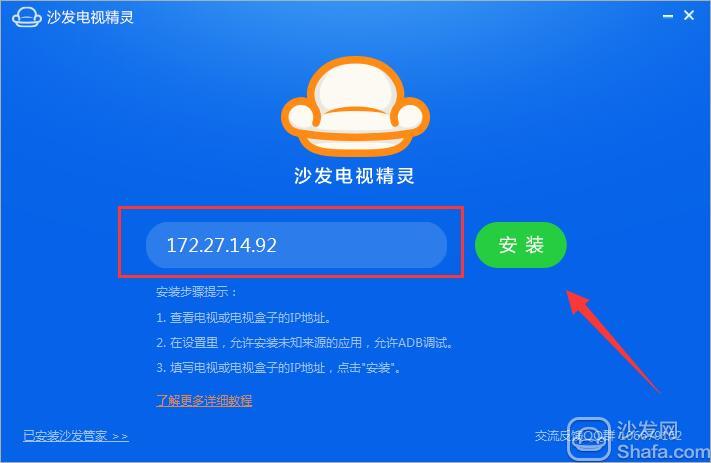

6, the installation is complete, Taijie WE30 box will automatically start the sofa butler. (Note that there is a certain probability that the installation of the sofa elf is not actually installed. If this happens, repeat this tutorial for the power supply of the Tage WE30 box.)
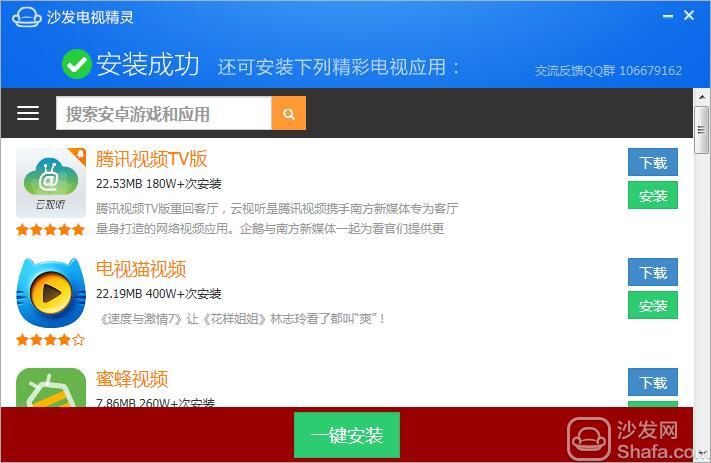
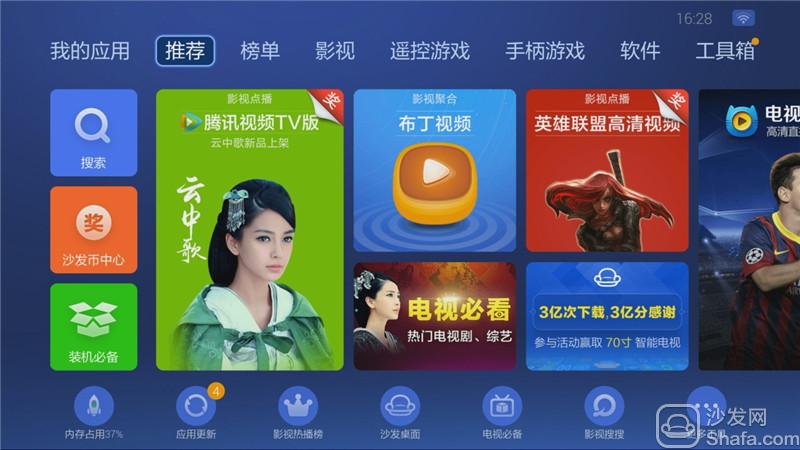
If the installation fails with reference to the above method, please refer to the specific model tutorial: http://
If the installation fails, restart the device and try again by following the steps (may be useful). Still have questions please add the following sofa butler official QQ group.
Watch videos on smart TVs and recommend using pudding videos. Fun smart TV (and box), exciting content in the sofa network.