Following the launch of Xiaomi TV 3s 65 inches and 55 inches at the end of September this year, Xiaomi also launched a new artificial intelligence TV on October 18—Xiaomi TV 3s 60 inches. Similar to the previous game, the Xiaomi TV 3s 60-inch uses the original LG IPS screen with true 4K resolution. In terms of configuration, Xiaomi TV 3s 60 uses a quad-core 64-bit processor, 2GB of memory, and fully supports Dolby and DTS hardware-level dual decoding.

Restricted by policies, Xiaomi TV 3s 60-inch needs to manually install a live broadcast software to meet the viewing needs of live TV. For new users who are planning to start with Xiaomi TV 3s 60 inches, Xiaobian recommends that you first download a TV application market, install it on a Xiaomi TV with a U disk, and then install other software from the application market. This installation method is currently more convenient. , Fast way.
Reminder: Dear new users of Xiaomi TV, of course, it is impossible to install live broadcast software on the installation software. To facilitate the subsequent installation and operation, Xiaobian recommends that you first install the application software on the Xiaomi TV with a U disk.
Preparation tools: Xiaomi TV 3s 60 inches, a U disk, a networked computer.
1. Xiaomi TV 3s 60-inch installation Dangbei marketSteps:
Step 1: Open "Xiaomi TV Settings" → "Account and Security" and set "Install apps from unknown sources" to Allow.


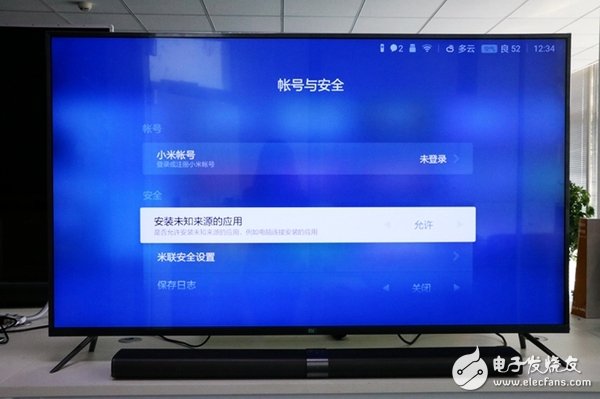
Step 2: Download and copy the "Dangbei Market" APK file to the USB flash drive, and then insert the USB flash drive into the USB port of Xiaomi TV.
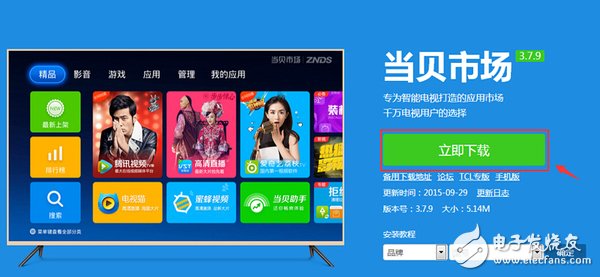

Step 3: Turn on the Xiaomi TV, select "HD Player", find the Dangbei Market APK in the U disk, and click install.
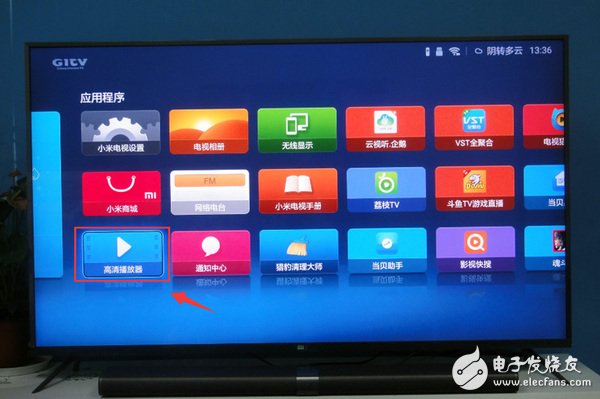

Step 4: Go here, all the procedures of Dangbei Market have been completed. We can see the icon of Dangbei Market in the application, just click the icon to enter when using it. Enter the shellfish market interface, we can see many application software, and the interface layout is very clear.
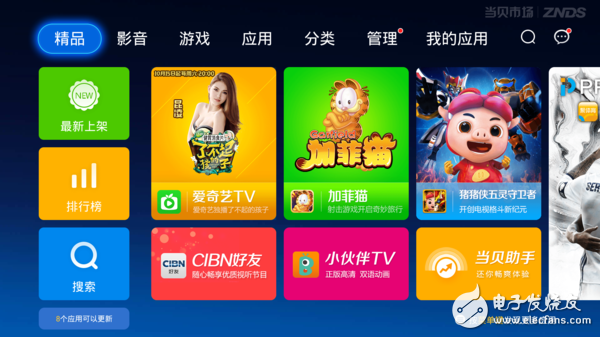
Dangbei market interface is mainly divided into: boutique, audio and video, games, applications, classification, management, my application, seven major parts. The user can use the up, down, left, and right keys to make selections during use. The interface is clear and clear, which is convenient for users to operate.
Second, the Dangbei market installs fast-moving live broadcast softwareHow to watch live TV broadcast on Xiaomi TV 3s 60 inch? We use the installed Dangbei market to download a live broadcast software from it, you can watch TV immediately! Dangbei market has all kinds of application software, because the editor mainly talks about Watch the live TV tutorial, so I choose a live broadcast software with rich resources, stable live broadcast and good reputation, namely: Quick Search.
Step 1: Enter the Dangbei market interface, click the search box, enter the first letter "YSKS" of the movie and television search, place the cursor on the movie and television search icon, and click install
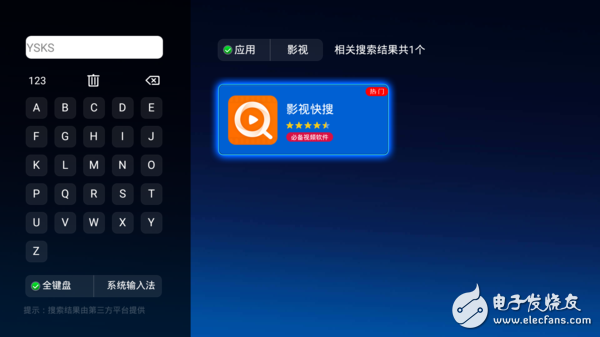
Step 2: Follow the prompts in the pop-up window and select "Download", "Install", and "Open" in sequence.
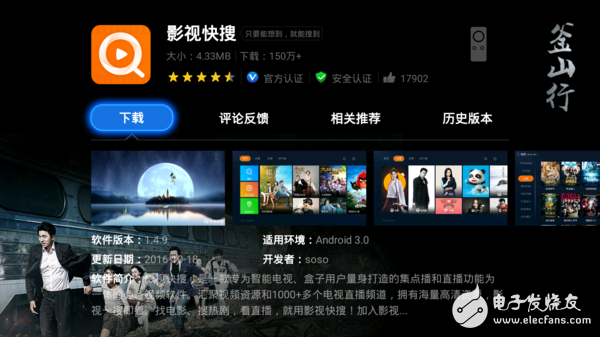
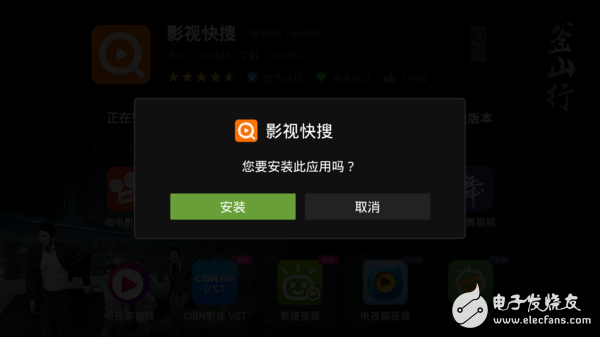
Step three: Enter the video search software interface, the first display is the popular film and television recommendations, as well as film and television topics.
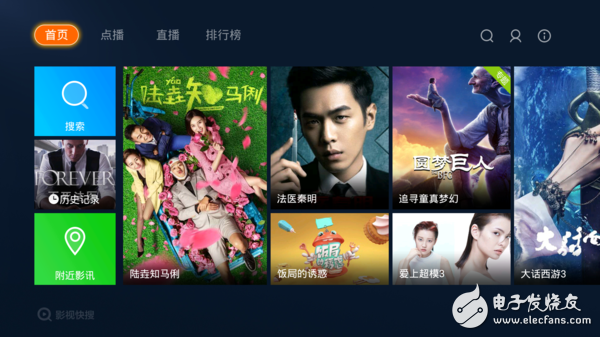

Step 4: On-demand coverage of eight major channels including movies, TV series, variety shows, anime, children, MV, documentaries, sports, etc., to meet the needs of a family of young people without watching movies.
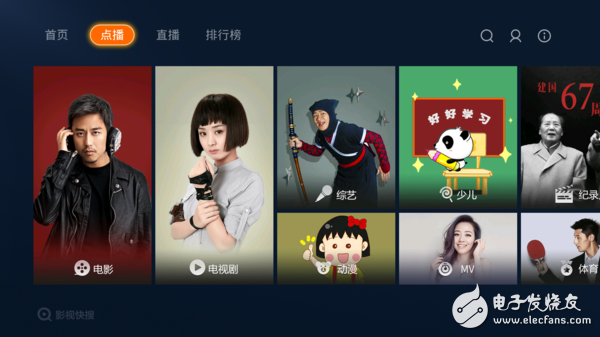
Step 5: In addition to synchronizing all CCTV and all satellite TVs in real time, there are special channels such as local channels, film and television dramas, betta, LeTV, and movies.
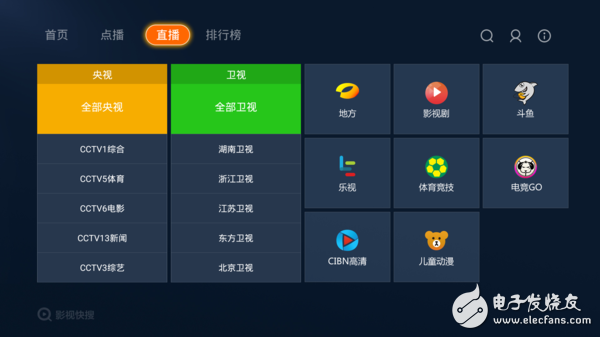
Step 6: Of course, the rankings are certainly popular dramas. There are four categories of movies, TV series, variety shows and anime. Each category lists the top five movies and TV shows.
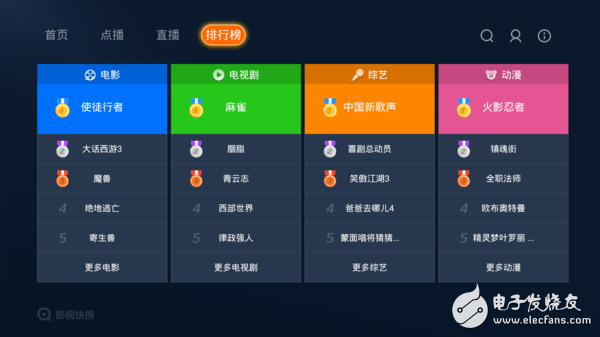 Xiaomi TV 3s 60 inches how to watch live TV? Xiaobian summarizes the steps for everyone: One: U disk installs Dangbei market; Two: Dangbei market installs fast video search.
Xiaomi TV 3s 60 inches how to watch live TV? Xiaobian summarizes the steps for everyone: One: U disk installs Dangbei market; Two: Dangbei market installs fast video search. After all, the way to install software on the U disk is very troublesome. First install an application market software, and then the software installation can be directly solved in the application market.
Battery Online Monitoring System
Multifunctional Battery,Read Data And Information Battery,Safety Monitoring System Battery,Custom Monitoring System Battery
Wolong Electric Group Zhejiang Dengta Power Source Co.,Ltd , https://www.wldtbattery.com